BYU-Idaho Adobe Cloud Access
Enterprise LicensesNOTICE
Students will be recieve access to the Adobe programs the second day of the semester, or approxmiately 24 hours after you register for a qualifiying course. Please see a list of qualifying courses below. Students will NOT receive an email notifying them that hey have been added to the system.
Who will get access?
Currently, only students enrolled in the following classes will gain access to a BYU-Idaho Adobe Enterprice License. Students will be receive an email notifying them of this access to their BYU-I email account. Students will retain access until the end of the semester.
ART Classes
ART 125, ART 130, ART 142, ART 160, ART 230, ART 235, ART 240, ART 248R, ART 260, ART 311, ART 330R, ART 331R, ART 335R, ART 337R, ART 341R, ART 342R, ART 348R, ART 361, ART 362, ART 364R, ART 365R, ART 366R, ART 430R, ART 435R, ART 436R, ART 437R, ART 438R, ART 441R, ART 442R, ART 445R, ART 460R, ART 463R, ART 495C, ART 495D, ART 495F
COMM Classes
COMM 130, COMM 260, COMM 265, COMM 300, COMM 305, COMM 310, COMM 315, COMM 316, COMM 360, COMM 365, 397C Soapbox, COMM 397h Visual Practicum, COMM 462, COMM 465, 497R After Effects
ARCH Classes
ARCH 180, ARCH 190, ARCH 201, ARCH 285, ARCH 290
Other Classes
DANCE 355, ENG 321, ENG 450-02, ENG 452, MUSIC 209, MUSIC 290
How do I download the Adobe apps?
- If you already have the Creative Cloud desktop app installed skip to step number 8.
- Open Firefox (Chrome seems to have some issues when trying to log in.).
- Visit the following Creative Cloud App page and click "Sign In" at the top right of the page.
https://www.adobe.com/creativecloud/desktop-app.html - Enter in your BYU-Idaho email address (this should be an email address that starts with three letters and ends with 5 digits ex. fre12004@byui.edu) and press continue.

- Click on "Company or School Account" if this option is displayed.
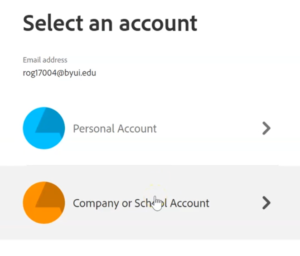
- You will next be redirected to the BYU-Idaho login page. If you are a BYU-Idaho Student you will login using your BYU-Idaho username and password. If you are a BYU-Pathway Worldwide student you will need to select the BYU-Pathway Worldwide login button. If you are having trouble you can contact BYU-Idaho support to have them help you figure out the problem (208-496-1411).
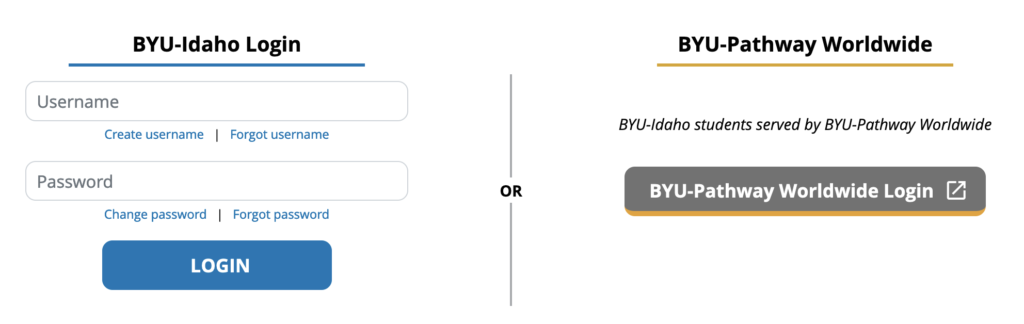
- After logging in you should be redirected to the Creative Cloud Download App page again. Click the download button on this page:
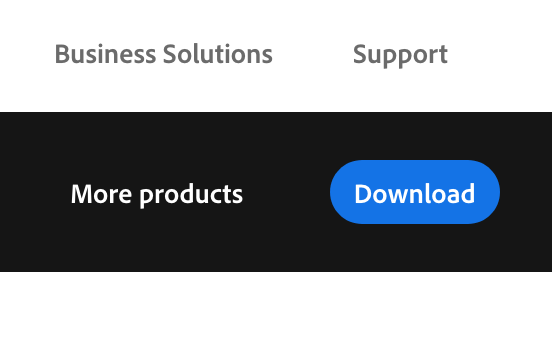
- Open the app and run through the setup. This might automatically log you in since you have logged in to your browser. If it did not log you in, you will go through a similar login process as outlined above.
- Click on the "Apps" tab.
- Install, open, or Update the Adobe apps of your choice from this Creative Cloud app.
Common Questions
Can I pause my individual Adobe Cloud subscription?
No. There is no way to pause an individual Adobe subscription, but you can cancel your subscription without a cancelation fee. The University has an enterprise agreement (“ETLA”) with Adobe. Because of this benefit, individual Creative Cloud subscribers can terminate their contracts and not be charged the normal 50% fee.
Contact Adobe Support and be certain to inform the support agent that you are a student at BYU-Idaho, and you are provided Adobe Creative Cloud by the University. You may be asked to show the email informing you that you had been given access through the University.
What if I am on a waiting list?
Students on a waiting list will need to wait until they get enrolled to start the process of getting access. As soon as you are accepted into the class please reach out to your instructor and they will add you to a list that will be submitted for access.
I don't have a BYU-Idaho Username and Password
If you are a Pathway student that only knows how to log in with your BYU-Pathway Worldwide login, please reach out to the IT Help Desk (click this link to be directed to the IT Help Desk) for assistance. Tell them you will need a login and password for BYU-Idaho.
Do you have another question?
Do you have another question?
Reach out to the BYU-Idaho Support Center
- byuisupportcenter@byui.edu
- 208-496-1411
